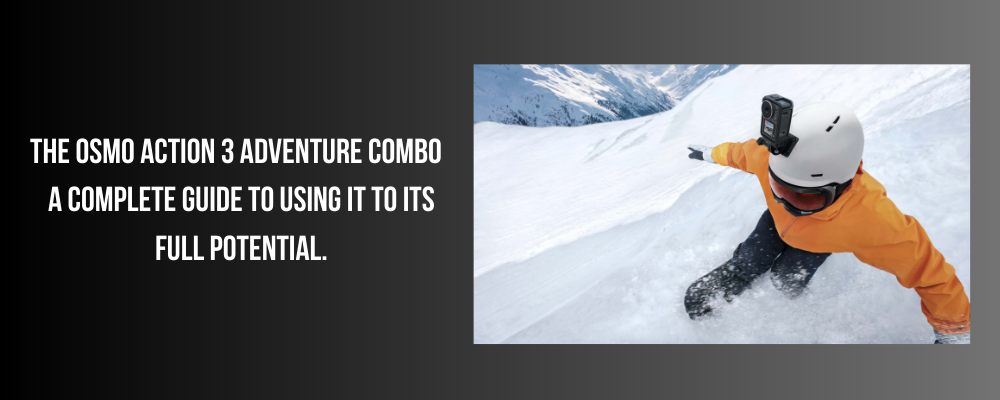
Introduction
- Brief Overview of the Osmo Action 3 Adventure Combo
- Why it’s important to use it to its full potential
Getting Started
- Unboxing and setting up the Osmo Action 3 Adventure Combo
- Charging the battery and installing the microSD card
- Getting familiar with the camera’s buttons and features
Shooting Modes
- Explaining the different shooting modes (i.e. photo, video, time-lapse, slow-motion)
- Tips for using each mode to capture the best footage
- How to switch between modes quickly
Advanced Features
- HyperSmooth stabilization and how to use it effectively
- HDR video and photo modes
- Live streaming and connecting to the DJI Mimo app
- Voice control and customizing voice commands
Accessories
- Overview of the accessories included in the Adventure Combo package
- Additional accessories to enhance your filming experience
- How to mount the Osmo Action 3 on different surfaces (i.e. helmets, handlebars, etc.)
Editing Footage
- How to transfer footage from the Osmo Action 3 to your computer or phone
- Recommended editing software and apps
- Tips for editing and enhancing your footage
Conclusion
- Recap of the Osmo Action 3 Adventure Combo’s features and capabilities
- Final tips for using it to its full potential
- Encouragement to share your footage and experiences with the camera.
Introduction
The Osmo Action 3 Adventure Combo is a high-quality action camera produced by DJI, one of the leading companies in drone technology. It comes equipped with a range of features, including 4K video recording, HDR video and photo modes, and voice control, making it an ideal choice for adventure enthusiasts, vloggers, and content creators.
Using the Osmo Action 3 to its full potential is crucial to capturing the best footage possible. By understanding its different shooting modes, advanced features, and accessories, you can unlock its full potential and capture stunning visuals that truly showcase your adventures. In this guide, we will take you through everything you need to know to make the most of your Osmo Action 3 Adventure Combo.

Getting Started
Unboxing and setting up the Osmo Action 3 Adventure Combo:
- Carefully unbox the Osmo Action 3 Adventure Combo, taking care not to damage any of the components.
- Check that all the components are present and accounted for. The Adventure Combo package includes the Osmo Action 3 camera, a charging cable, a battery, a quick-release base, a camera frame, a flat adhesive mount, a curved adhesive mount, a locking screw, and a quick-release base for the camera frame.
- Remove the protective film covering the camera’s lens and screen.
Charging the battery and installing the microSD card:
- Insert the battery into the camera, ensuring that it clicks securely into place.
- Connect the charging cable to the camera’s USB-C port and plug it into a power source.
- The camera’s LED indicator will light up when it’s charging and turn off when fully charged.
- To install the microSD card, locate the microSD card slot on the side of the camera and open the cover with your thumbnail or a small tool.
- Insert the microSD card, making sure it clicks into place.
- Close the cover and make sure it’s securely fastened.
Getting familiar with the camera’s buttons and features:
- Power on the camera by pressing and holding the power button on the side of the camera until the LED indicator lights up.
- Familiarize yourself with the camera’s buttons and controls. The camera features a front-facing screen, a rear touchscreen, and several buttons on the side.
- Use the touchscreen to navigate through the camera’s settings and adjust the shooting mode, resolution, and other settings.
- The camera’s buttons allow you to access different features quickly. The shutter button on the top of the camera allows you to start and stop recording, while the Quick Switch button on the side allows you to switch between shooting modes quickly. The power button on the side turns the camera on and off, and the mode button allows you to access different settings and menus.
With these steps, you should be able to get started with your Osmo Action 3 Adventure Combo and start using it to capture amazing footage.
Advanced Features
HyperSmooth stabilization and how to use it effectively:
The Osmo Action 3 Adventure Combo features HyperSmooth stabilization, which reduces camera shake and produces smooth, steady footage even in challenging environments.
- To activate HyperSmooth, go to the camera’s settings menu and select HyperSmooth.
- Choose the level of stabilization you want to use. There are three levels: On, High, and Boost.
- Test out HyperSmooth in different environments and adjust the level of stabilization as needed.
HDR video and photo modes:
HDR (High Dynamic Range) video and photo modes allow you to capture more detail and color in your footage.
- To activate HDR mode, go to the camera’s settings menu and select HDR.
- Choose the level of HDR you want to use. There are two levels: On and Off.
- Test out HDR mode in different lighting conditions and adjust the level of HDR as needed.
Live streaming and connecting to the DJI Mimo app:
The Osmo Action 3 Adventure Combo allows you to live stream your footage to social media platforms such as Facebook and YouTube. To do this, you’ll need to connect the camera to the DJI Mimo app.
- Download the DJI Mimo app onto your smartphone or tablet.
- Turn on the Osmo Action 3 and open the DJI Mimo app.
- Connect the camera to the app by selecting the Osmo Action 3 in the app’s device list.
- Once connected, you can live stream your footage to social media platforms directly from the app.
Voice control and customizing voice commands:
The Osmo Action 3 Adventure Combo features voice control, allowing you to control the camera hands-free. You can also customize voice commands to suit your needs.
- To activate voice control, go to the camera’s settings menu and select Voice Control.
- Choose the level of voice control you want to use. There are three levels: Off, QuickShot, and Custom.
- If you choose Custom, you can create your own voice commands for different functions, such as starting and stopping recording, taking a photo, or turning off the camera.
By mastering these advanced features of the Osmo Action 3 Adventure Combo, you can take your filming capabilities to the next level and capture stunning footage in any environment.

Accessories
The Adventure Combo package includes several accessories to help you get the most out of your Osmo Action 3 camera. These accessories include:
- Quick-release base
- Camera frame
- Flat adhesive mount
- Curved adhesive mount
- Locking screw
- Quick-release base for the camera frame
Additional accessories to enhance your filming experience:
To further enhance your filming experience, there are several additional accessories you can consider purchasing:
- Waterproof case – The Osmo Action 3 Adventure Combo is already waterproof up to 11m without a case, but for deeper dives or more extreme water activities, a waterproof case can provide additional protection.
- Tripod – A tripod can provide more stability and allow you to capture steady footage in different environments.
- ND filters – Neutral density filters can help reduce the amount of light entering the lens and prevent overexposure in bright environments.
- Chest mount – A chest mount can provide a unique perspective for action shots and allow you to capture hands-free footage.
How to mount the Osmo Action 3 on different surfaces (i.e. helmets, handlebars, etc.):
- To mount the Osmo Action 3 on a helmet, use the flat or curved adhesive mount to attach the camera to the helmet’s surface.
- To mount the Osmo Action 3 on handlebars or other cylindrical surfaces, use the quick-release base and locking screw to secure the camera to the surface.
- For a more stable mount, consider using a tripod or chest mount to keep the camera steady while filming.
By using the right accessories and mounting techniques, you can capture amazing footage from a variety of perspectives and environments with your Osmo Action 3 Adventure Combo.

Editing Footage
How to transfer footage from the Osmo Action 3 to your computer or phone:
- Connect the Osmo Action 3 to your computer or phone using a USB cable.
- On your computer, open the Osmo Action 3 as a removable storage device and navigate to the DCIM folder.
- Select the footage you want to transfer and copy it to your computer’s hard drive or phone’s storage.
Recommended editing software and apps:
- Adobe Premiere Pro – A professional-grade video editing software with advanced features.
- Final Cut Pro – A popular video editing software for Mac users.
- iMovie – A basic video editing software for Mac and iOS users.
- GoPro App – A mobile app that allows you to edit and share footage from your Osmo Action 3 on your phone.
- Quik – Another mobile app from GoPro that allows you to create quick, automated edits of your footage.
Tips for editing and enhancing your footage:
- Keep it short and sweet – Cut out any unnecessary footage to keep your video short and engaging.
- Use music – Adding music can enhance the mood and emotion of your video.
- Color correction – Adjust the color and exposure of your footage to make it look more polished.
- Use transitions – Smooth transitions between clips can make your video more visually appealing.
- Tell a story – Think about the story you want to tell with your footage and edit it in a way that enhances that narrative.
By using these tips and the right editing software or app, you can transform your raw footage into a polished and engaging video that showcases your adventures with the Osmo Action 3 Adventure Combo.

Conclusion
In conclusion, the Osmo Action 3 Adventure Combo is a powerful camera that is capable of capturing stunning footage in a variety of environments. With features such as HyperSmooth stabilization, HDR video and photo modes, live streaming, and voice control, the camera offers a range of advanced capabilities that can help you capture your adventures like never before.
To get the most out of your Osmo Action 3 Adventure Combo, make sure to take the time to familiarize yourself with its buttons and features, and consider purchasing additional accessories to enhance your filming experience. When editing your footage, keep it short and engaging, use music, and tell a story that showcases your adventures.
Popular tags
DJI Osmo Action 3 full set, DJI Osmo Action 3 accessories, DJI Osmo Action 3 price in India, DJI Osmo Action 3 review, DJI Osmo Action 3 specifications




